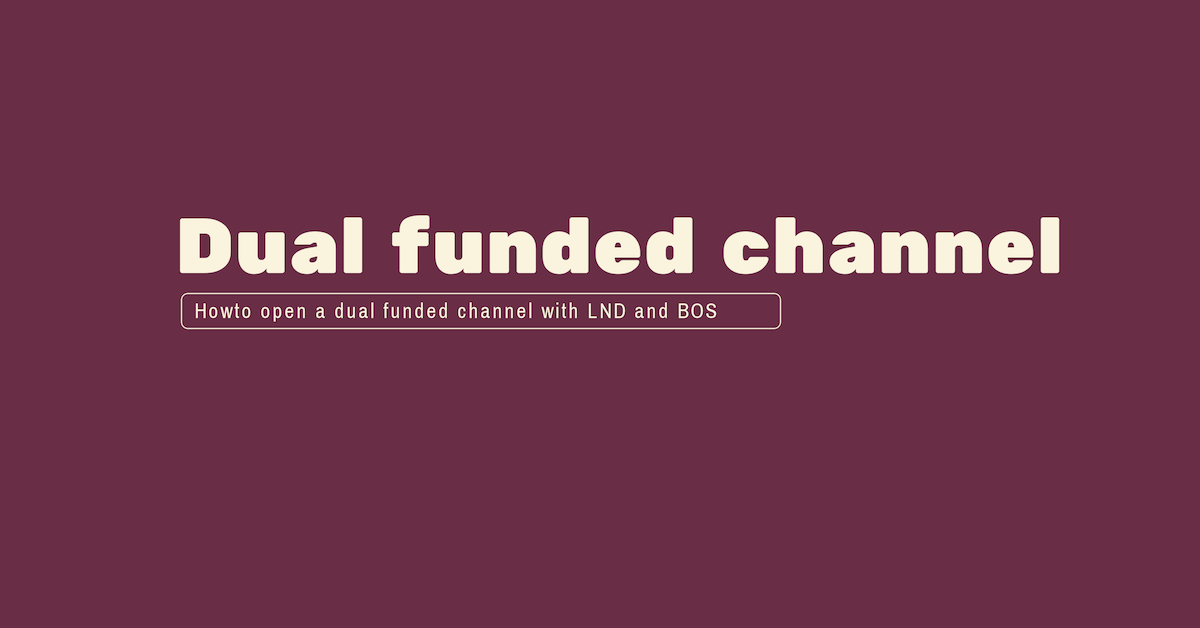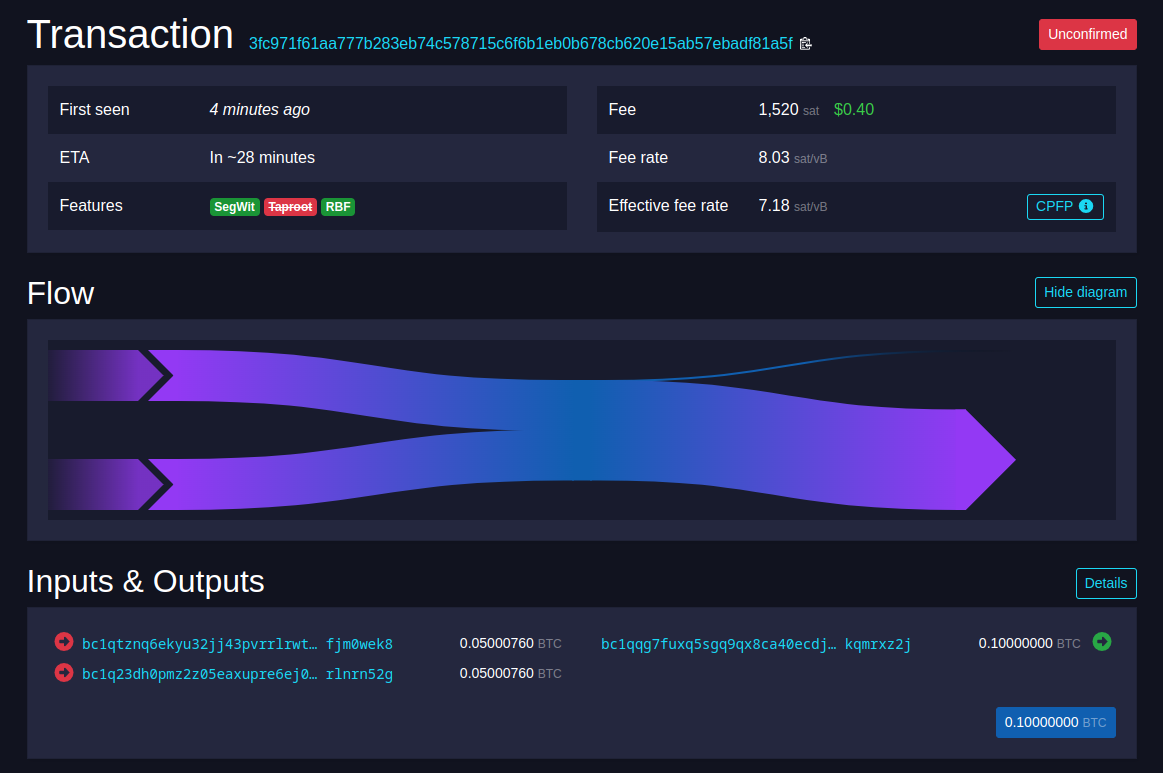Open a dual funded channel with LND
How to use BOS to get a dual funded Lightning channel quickly online
A very interesting feature available on BOS (balance of satoshis) is without any doubt the possibility to create a dual funded channel.
This is designed to help Lightning node operators generate both outgoing and incoming liquidity, increase connectivity and decentralization of the network.
In this article i explain what happens doing such channel opening and the needed steps and the final result.
You need obviously the public key of your counter party node. You should agree on the channel final size. In the following case we are creating a 10M channel, where each part funds for 5M. So on your part you need 5M Sats onchain available.
Promote the channel opening
The command to run is “bos open-balanced-channel”. There are also different commands to be used to achieve the same result (for example open-balanced-channel). In this article we will focus on open-balanced-channel. When you run the command and you are the promoter of the channel creation procedure, you will be asked for the following details:
Counter party public key;
Total capacity of the new channel. 10M in this case;
Use internal (onchain) funds. Yes;
Fee rate in sats/vbyte. 8 in this case;
As you can see in the picture when run the command and provided the requested details, the console remains waiting for the other node to accept the channel. In this situation you will find that your side 5M Sats are not yet spent but blocked on your node. If you want to cancel the operation in this phase just CTRL-C and wait around 10 minutes for your funds to become available again.
Remote party accepting the channel
If you go on, you will be in wait for the other party to accept. Timeout is around 5 hours (as specified by Nitesh).
When accepted, you’ll get new details on the open console, like in the picture below:
The final channel transaction gets then prepared. Then you will find it by looking with the transaction id (channel_transacton_id). in our case:
finally, after the needed confirmations, you will have a channel successfully open and going to Thunderhub you will find this situation, in channel list page:
so the channel is open and perfectly balanced, so you can send or receive transaction on this channel immediately.